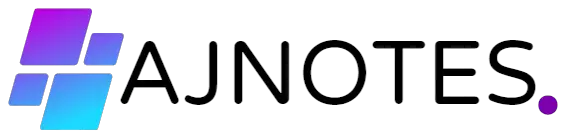If your iPhone 15 screen went black, it may be due to a software or hardware issue.
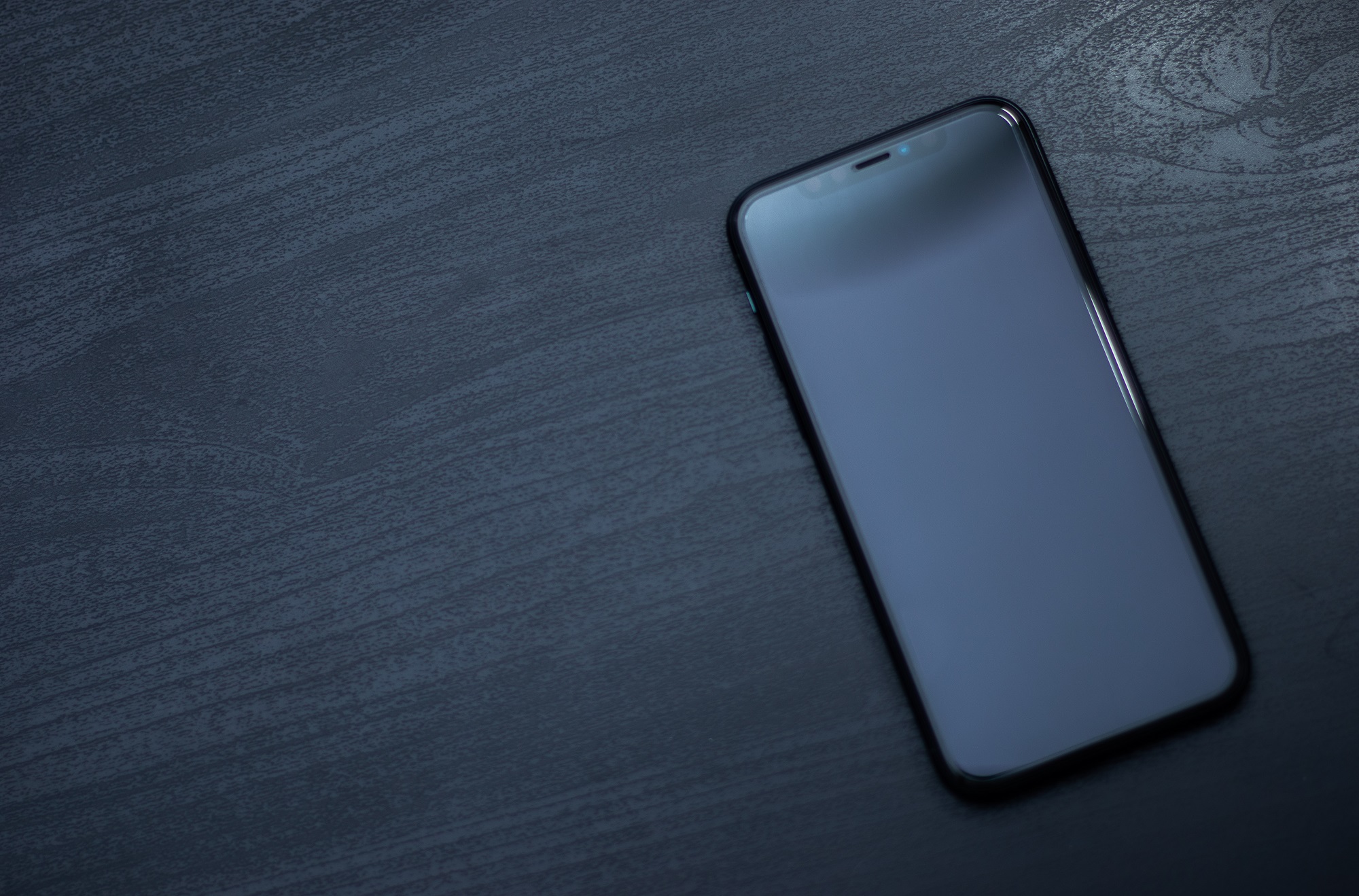
Credit: www.esrgear.com
Common Causes Of Black Screen On Iphone 15
Having your iPhone’s screen go black can be a frustrating experience. It can prevent you from using your device and leave you wondering what went wrong. In some cases, it may be a simple glitch that can be resolved with a quick fix, while in other cases, it may indicate a more serious issue. In this blog post, we will explore the common causes of a black screen on iPhone 15, including software issues, hardware issues, and physical damage.
Software Issues
Software issues are often the culprit behind a black screen on the iPhone 15. These issues can range from minor glitches to more complex system malfunctions. Some common software-related causes include:
- Software crashes: Sometimes, a crash in the operating system or a specific app can cause the screen to go black. This can usually be resolved by force restarting the device or updating the software.
- Software updates: Installing a new software update can sometimes lead to compatibility issues that result in a black screen. It is essential to ensure that your iPhone is running the latest version of the software and all apps are up to date.
- Corrupted files: If certain system files or data on your iPhone become corrupted, it can lead to a black screen. Restoring your device from a backup or seeking professional help may be necessary in this case.
Hardware Issues
In some instances, a black screen on the iPhone 15 may be caused by hardware problems. These issues require more technical expertise and may need professional assistance or repairs. Some common hardware-related causes include:
- Faulty display: A damaged or malfunctioning display can cause the screen to go black. This can occur due to hardware defects, water damage, or physical impact.
- Loose connections: If the display connectors inside your iPhone become loose, it can result in a black screen. In this case, opening up the device and reseating the connectors or seeking professional help may be necessary.
- Dead battery: A completely drained or faulty battery can prevent the iPhone from powering on and result in a black screen. Replacing the battery or charging the device may resolve the issue.
Physical Damage
Accidental drops, impacts, or exposure to moisture can cause physical damage to your iPhone and result in a black screen. Some common physical damage-related causes include:
- Cracked or shattered display: A cracked or shattered screen can impair the functionality of your iPhone and cause the display to go black. Repairs or screen replacements may be necessary in this case.
- Water or liquid damage: If your iPhone comes into contact with water or any other liquid, it can cause internal damage and result in a black screen. Properly drying the device or seeking professional assistance is crucial to prevent further damage.
- Bent or damaged internal components: In some cases, physical damage to internal components such as the logic board can lead to a black screen. Repairing or replacing the damaged parts may be necessary to resolve the issue.
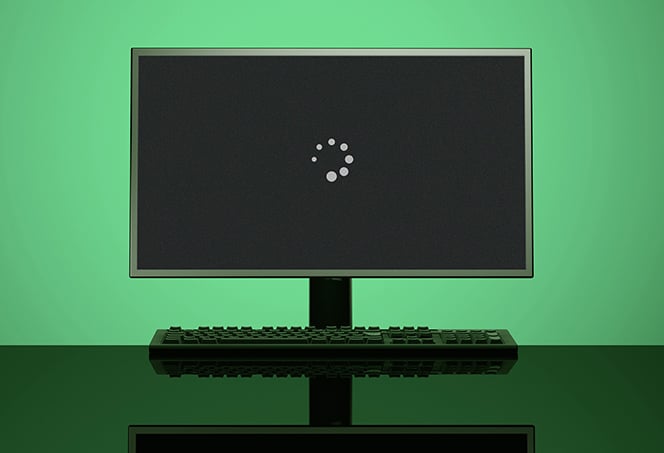
Credit: www.avg.com
Troubleshooting Steps To Fix The Black Screen
If your iPhone 15 screen suddenly goes black, try these troubleshooting steps to fix the issue. Restart your device, check for software updates, reset the settings, and restore your iPhone from backup.
Perform A Forced Restart
If your iPhone 15 screen has gone black and you’re not sure what to do, don’t panic! There are troubleshooting steps you can take to fix the problem. The first step is to perform a forced restart. To do this, you need to follow these simple instructions:
- Press and quickly release the volume up button.
- Press and quickly release the volume down button.
- Press and hold the side button until the Apple logo appears on the screen.
Performing a forced restart can help resolve software glitches that may be causing the black screen issue.
Charge And Check For Power
Another possible reason for your iPhone 15 screen going black is a lack of power. It’s essential to ensure that your device has enough charge before attempting any troubleshooting steps. Here’s what you need to do:
- Connect your iPhone to a power source using the Lightning cable.
- Wait for a few minutes to allow the device to charge.
- Once you’ve charged your iPhone, try turning it on by pressing and holding the side button.
Sometimes, a drained battery can cause the screen to go black. Charging your device may resolve the issue.
Update Or Restore The Software
Outdated software can sometimes lead to screen-related problems on your iPhone. To ensure your device is running the latest software version, follow these steps:
- Go to the Settings app on your iPhone.
- Scroll down and tap on “General”.
- Select “Software Update”.
- If an update is available, tap “Download and Install”.
- Alternatively, if your screen is unresponsive, you can connect your iPhone to a computer and update using iTunes.
- If updating the software doesn’t fix the black screen issue, you can try restoring your device to its factory settings. This should be your last resort as it will erase all the data on your iPhone.
- Back up your device before proceeding with a restore.
Reset All Settings
If none of the previous troubleshooting steps have resolved the black screen issue, you can try resetting all settings on your iPhone. This step will not delete any data from your device, but it will reset your preferences and settings. Here’s how to do it:
- Open the Settings app on your iPhone.
- Tap on “General”.
- Scroll down and select “Reset”.
- Choose “Reset All Settings”.
- Enter your passcode if prompted.
- Confirm the reset by tapping “Reset All Settings”.
- After the reset, check if the black screen issue persists.
Contact Apple Support
If you’ve followed all the troubleshooting steps mentioned above, but your iPhone 15 screen is still black, it’s time to contact Apple Support for further assistance. They have the expertise to help you identify and resolve any hardware or software issues that may be causing the problem. You can reach Apple Support through their official website or by visiting an Apple Store near you.
Remember, before contacting Apple Support, it’s a good idea to have your device’s serial number and any other relevant details ready to provide them with the necessary information.
Preventive Measures To Avoid Black Screen Issues
If you own an iPhone 15, you’re probably aware of the frustration that comes with a black screen issue. The screen suddenly goes dark, leaving you unable to use your device. To prevent such unfortunate situations, there are a few simple preventive measures you can take. By following these guidelines, you can ensure the longevity and optimal performance of your iPhone 15.
1. Regularly Update Software
Keeping your iPhone 15’s software up to date is crucial in preventing black screen issues. Regular software updates often contain bug fixes, security patches, and enhancements that address known issues and improve device stability. To update your iPhone software:
- Go to the “Settings” app on your iPhone.
- Select “General” and then tap on “Software Update”.
- If an update is available, tap on “Download and Install” to ensure that your device is running the latest software version.
2. Avoid Exposure To Extreme Temperatures
Extreme temperatures can negatively impact your iPhone 15’s screen and overall performance. Heat can cause the screen to become unresponsive or even lead to permanent damage. Similarly, extreme cold can cause the screen to freeze or exhibit a slow response. To prevent these issues:
- Avoid leaving your iPhone 15 in direct sunlight for extended periods.
- Do not expose your device to excessive heat, such as leaving it in a hot car or near a heat source.
- Similarly, avoid exposing your device to extreme cold, especially below freezing temperatures.
3. Handle The Device With Care
The way you handle your iPhone 15 can significantly impact the longevity of its screen. Accidents happen, but taking preventive measures can help minimize the risk of a black screen issue. To handle your device with care:
- Do not drop or mishandle your iPhone 15, as this can cause internal damage.
- Avoid placing heavy objects on top of your device.
- Consider using a protective case and screen protector to safeguard against accidental drops and scratches.
4. Use Quality And Compatible Accessories
Using low-quality or incompatible accessories can harm your iPhone 15’s screen and lead to black screen issues. Always opt for accessories that are specifically designed for your device and of reputable quality. To ensure compatibility:
- Use Apple-certified chargers and cables to prevent any potential damage to your device’s screen.
- Avoid using third-party accessories that may not meet the necessary quality standards.
- Check for compatibility when purchasing accessories such as screen protectors or cases. They should be specifically designed for the iPhone 15.
By adhering to these preventive measures, you can reduce the risk of encountering black screen issues on your iPhone 15. Remember to regularly update your software, avoid exposure to extreme temperatures, handle your device with care, and use only quality and compatible accessories.
:max_bytes(150000):strip_icc()/blackandwhiteiphonescreen-f76c889d0e1747bfb5b1275b91437887.jpg)
Credit: www.lifewire.com
When To Seek Professional Help
If your iPhone 15 screen suddenly goes black and you’re unable to fix it, it may be time to seek professional help. Experts can assess the issue and provide the necessary solutions for getting your screen up and running again.
While it can be frustrating when your iPhone 15 screen goes black, sometimes the issue may be more complex than a simple restart can fix. In such cases, it is advisable to seek professional help to ensure a proper diagnosis and resolution of the problem. Here are three scenarios where professional assistance may be warranted:
Repeated Black Screen Issues
If you find yourself constantly encountering a black screen on your iPhone 15, it is a clear indication that something is amiss. This recurring problem could be the result of a software glitch, a faulty hardware component, or even an incompatible app. Rather than repeatedly attempting temporary fixes or risking further damage, reaching out to a professional technician is the best course of action. They can expertly analyze the problem and provide a long-lasting solution to keep your device functioning smoothly.
Unresponsive Screen
If your iPhone 15 screen becomes unresponsive to touch or gestures, it can significantly hinder your ability to use the device. This issue could stem from a variety of causes, including software conflicts or a malfunctioning digitizer. Attempting to troubleshoot and resolve the problem yourself may lead to unnecessary frustration and potential mishandling of your phone’s delicate internal components. By seeking professional help, you can ensure a thorough inspection and repair that restores your iPhone’s screen responsiveness effectively.
Visible Hardware Damage
In the unfortunate event that your iPhone 15 has suffered visible hardware damage, such as a cracked or shattered screen, it is crucial to turn to a professional for assistance. While you may be tempted to DIY the repair, an improper fix can exacerbate the problem and may even void your device’s warranty. A certified technician will have the necessary skills and tools to replace damaged components and restore your iPhone to its former glory. Remember, it’s always better to have your device repaired professionally to maintain its functionality and prevent further issues.
Frequently Asked Questions On Iphone 15 Screen Went Black
What To Do When Iphone 15 Screen Goes Black?
When iPhone 15 screen goes black, try these steps:
1. Check if the battery is low or drained, and charge it.
2. Force restart your iPhone by pressing and holding the volume down and power buttons.
3. Update your iPhone’s software.
4. Reset your iPhone’s settings if the issue persists.
5. Contact Apple Support if none of the above solutions work.
Why Did My Iphone Screen Suddenly Turn Black?
The iPhone screen suddenly turns black due to potential software or hardware issues. It could be caused by a frozen or crashed app, a software glitch, or a hardware problem like a faulty display or battery. Restarting the device or seeking professional assistance should help resolve the issue.
Why Won T My Iphone 15 Screen Turn On?
The screen of your iPhone 15 may not turn on due to various reasons like software issues, a drained battery, or a hardware problem. Try charging your phone, force restarting it, or checking for any software updates. If the problem persists, contact Apple Support or visit an authorized service center.
What Is The Problem With The Iphone 15 Screen?
The iPhone 15 screen has a problem where it may develop yellowish or greenish tint.
Conclusion
If you are experiencing a black screen issue on your iPhone 15, it can be quite frustrating. However, by following the troubleshooting steps mentioned in this blog post, you can potentially resolve the problem on your own. From checking for software updates to performing a hard reset, these solutions can help restore your iPhone’s functionality.
Remember to seek professional assistance if the issue persists. Keep your device updated and take necessary precautions to prevent further problems. Contact us for more info!